Login to SecureSheet
First Time User Login
If your organization is using Single Sign On, you will be directed where to login to SecureSheet internally.
- Click here to access the SecureSheet login page.
- Click Forgot your password? or this reset password link.
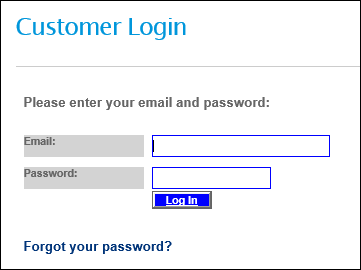
- Enter your Email and click Reset Password.
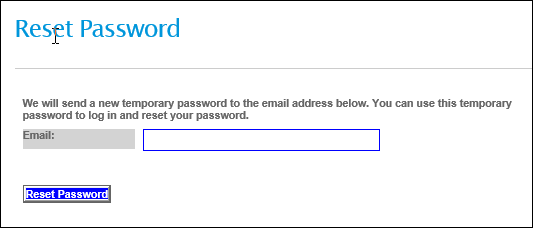
- Check your email for your temporary password.
- Go back to the SecureSheet login page.
- Enter your Email address in the Email field.
- Enter the temporary password you received in the Password field.
- Click Log In. Follow the prompts to set your permanent password.
NOTE: IF you forget your password, you can reset it anytime by clicking this reset password link, or by clicking ‘Forgot your password?’ on the SecureSheet Login screen.
More information about passwords:
- The system will prompt for a reset password for the first login attempt beyond 90 days.
- Here are the guidelines for passwords (strong passwords must meet the following minimum standards):
- at least eight (8) characters in length (this is configurable by organization)
- contain at least one lowercase character
- contain at least one number
- contain at least one special character
- contain at least one uppercase character
- updated every 90 days (though this policy is not necessarily deemed safer by security experts)
- SecureSheet can set a "Strong Psasword" option for your organization with your defined minimum password length
NOTE: If desired, SecureSheet can set a strong password option for your organizatoin so that the password expires every 90 days and passwords must include special characters
