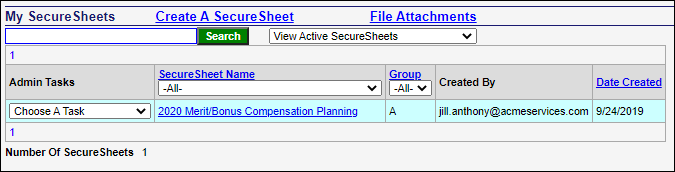Highlight the Name of a SecureSheet
If you are managing multiple projects in SecureSheet at once, it may be helpful to highlight the background of each SecureSheet on the SecureSheet home page.
The only downside to highlighting the SecureSheet name is that the Maintenance Lock or SecureSheet Lock visual indicators of yellow and red will not be visible should you lock a SecureSheet for maintenance purposes. This is an important note for maintenance communication coordination if you have multiple administrators working on SecureSheet and you have used background highlighting to distinguish multiple projects.
Highlighting the Background Name of a SecureSheet
- Select Properties from the Admin Tasks drop-down.
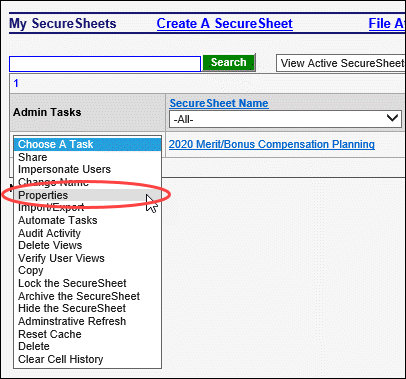
- Select a color from the Back Color: (color on My SecureSheet Page) drop-down.
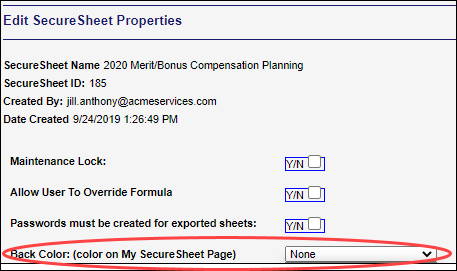
- Click Apply.
- Click<< Go Back. Your SecureSheet will have the background color you selected.