Impersonate Other Users - for End Users
When you have an employee(s) who need to assist with data entry for another team member, you may set up an Impersonation List to allow an employee to act on behalf of another. An impersonator may be set up to impersonate more than one user. The employee(s) set up as impersonators will have the same permissions as the user(s) they have been given permission to impersonate.
NOTE: When you login as an impersonator, every data value change you make on behalf of anyone you are impersonating is tracked in the SecureSheet audit trail as you impersonating that user, with the exact changes you make in each cell on their behalf.
Video: Impersonating a User
Impersonating Another User
- Login to SecureSheet.
- When you have been set up as an Impersonator, you will see the Impersonate Other Users check box on your SecureSheet home page.
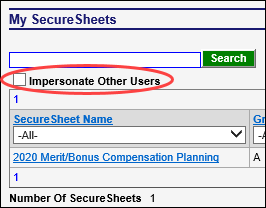
- Check the Impersonate Other Users check box. A drop-down list will appear with your email address in it.
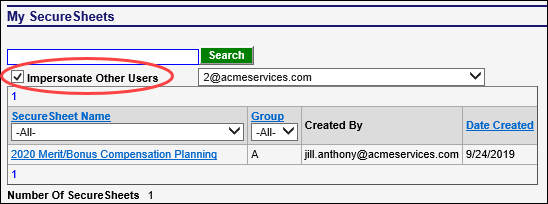
- Select the user that you want to impersonate from the drop-down list. The drop-down list will contain the user(s) you have been given permission to impersonate.
NOTE: You can only impersonate one user at a time.

NOTE: When you are impersonating another user, you will see who you are impersonating in the upper right of your browser window beneath the SecureSheet navigation.

- Navigate through the user’s Views and enter data on their behalf as needed. You have the exact same security set up in SecureSheet for the user(s) that you have been set up to impersonate. When you are impersonating them, you see exactly what they would see when they login.
- Log out of SecureSheet when you are done impersonating.
NOTE: You do not need to log out of SecureSheet to impersonate another user. Click <<Go Back or Home in the upper right naviagation of your SecureSheet window to return to your SecureSheet Home page and select another user to impersonate.
