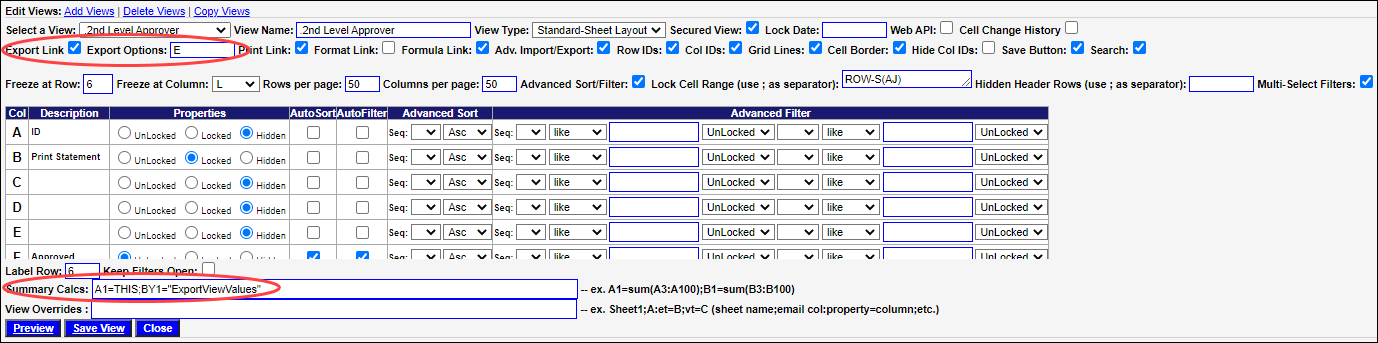Set Up a View to Export Values
You can setup any view to export with values only or with formulas. The way this is setup depends on what you want managers to do offline in the export Excel file.
Follow these steps if you want to enable an end user to export their view from SecureSheet with values only (no formulas) in the exported file.
- If you want to enable a view to export with formulas, follow the steps to setup a view to export with formulas.
Set Up a View to Export with Values
- Edit an existing View.
- Turn on the Export Link checkbox.
- Enter an E in the Export Options: box.
- Turn on the Advanced Sort/Filter checkbox (so you can see the Summary Calcs line in the view setup).
- Set the Summary Calcs: line to A1=THIS;Z1="ExportViewValues" (this exports values to Excel) or A1=THIS;Z1="ExportViewValues*history*" (this exports values and the cell history; useful if a specific use case for an end user requires the view of history in the exported Excel).
- Note that "Z1" is variable. Use a header cell that is not visible in the view and before the last three audit columns in SecureSheet. If you put this syntax in a cell that is visible in the view, "ExportViewValues" will appear in that header column (because Summary Calcs override cell settings in the view).
- Click Save View.