Audit Last Updated by and Last Update
SecureSheet tracks the last update date and last update user for each row in a SecureSheet. You can set up an All Data (View Only) - Recent and History view that shows you the Last Updated by and Last Update rows sorted at the top of the view, and also shows cell change history in each of the value-based cells.
SecureSheet also has an audit trail for all cell changes.
Audit Row History
- Copy the All Data (View Only) view. All of the columns are locked in this view.
- Name the view All Data (View Only) - Recent and History, for example.
- Set the Last Updated by and Last Update columns to Locked (which makes them visible in the view). These are at the end of the data columns.
- Turn on the Auto Sort and Auto Filter on both columns.
- On the Last Update column, set an Advanced Sort to Seq: 1 (or whatever sort sequence is next for the view), Desc to default the view with the most recent updates at the top.
- If you would like to be able to select a date range to use in this view, on the Last Update column, set an advanced filter to Seq: 1 (or whatever sort sequence is next for the view) with >= #list# UnLocked and <= #list# UnLocked. This is optional. If you do not add the date range, the view will sort on the Last Update column and show all rows.
NOTE: If you add this #list# advanced filter to the view, you may want to first copy the All Data (View Only) view to another view and rename it Audit History - Date Range, for example, and add the advanced filter to this new view.
- Turn on the Keep Filters Open setting.
- Click Save View.
View set up example:
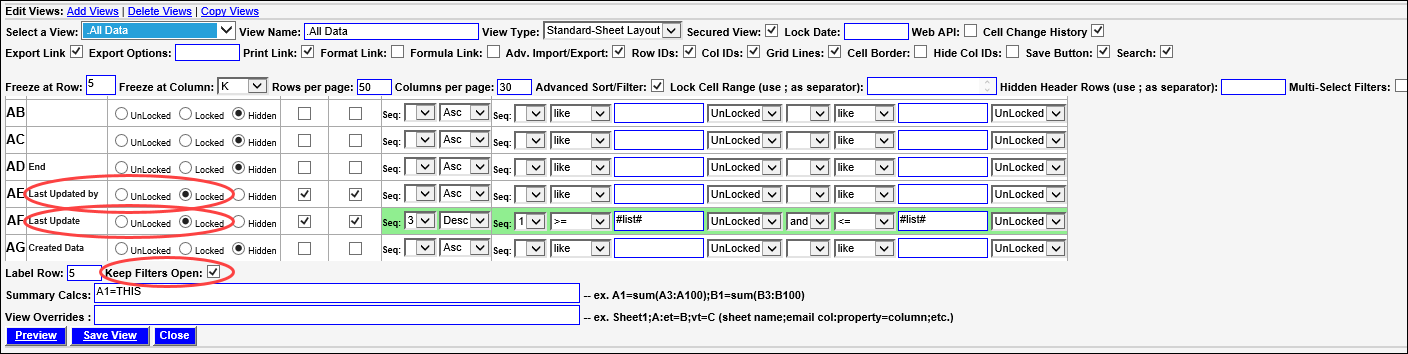
The date range selection will look like the following on your view:

- Click Go - filters will close and you will see the result set. You can export the view from here, or click Change Filters to return to the filter selection.
- Click Go/Leave Open - filters will remain open when you see the result set.
