Clear Cell History
After a SecureSheet is created, all cell changes are tracked. Access to cell changes can be turned on in administrator and end user views by turning on the cell change history property in the view. Cell changes are always being tracked whether or not access to the cell changes is on or off in a view.
During setup and testing, cell changes will be made, and they will be tracked. Before go-live, clear cell history so that the starting point of the cell changes is at go-live, and does not include cell changes made during testing.
NOTE: SecureSheet also tracks changes at the row level. These system-level audit columns are not overwritten when cell history is cleared.
- Select Clear Cell History from the Admin Tasks drop-down next to the SecureSheet that you want to clear.
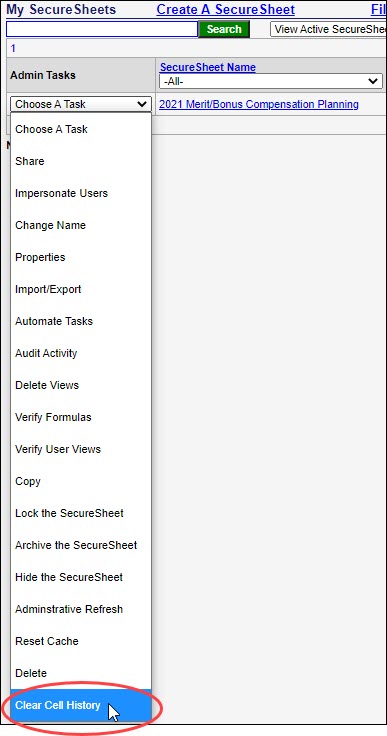
- Click Yes to confirm that you are sure you want to clear cell history.

