Change the Name of a Tab
You may need or want to update the name of a tab in SecureSheet. The name of every tab that is imported from Excel must match excatly the tab name in SecureSheet or the import will fail.
Example scenarios in which updating a tab name may occur include:
- Adding a new tab to SecureSheet. When you add a tab, it defaults a name. Change this to the tab name you will import from Excel.
- Updating data month to month on the same tab and as the months change, the tab name changes.
- Updating a SecureSheet from one year to the next; your main sheet may include the year, so if you copy the previous year's SecureSheet, you will have to update the name to match your updated Excel.
IMPORTANT: Tab names in SecureSheet must match tab names in Excel exactly for an import from Excel to work.
Changing the Name of a Tab/Sheet in SecureSheet
- Login to SecureSheet.
- Lock the SecureSheet for maintenance. This informs other administrators that someone is doing significant sheet maintenance.
- Select the tab in SecureSheet with the name you want to change.
- Select Administration from the View: drop-down.
- Select Change Sheet Name from the Sheet: drop-down.
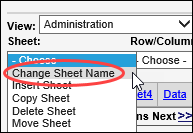
- Update the name in the Sheet Name field.
- Click Apply.
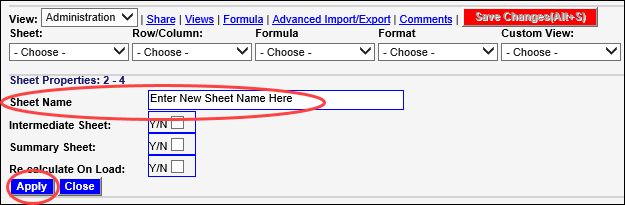
- Once the tab name matches the tab name you want to import from Excel, you may import to SecureSheet.
