Copy a SecureSheet
You may need to make a copy of a SecureSheet in the following scenarios:
- If your implementation team plans to train managers, you may want to make a copy of your SecureSheet when it is close to go-live and load it with “dummy” data to use to demo your system during training.
- When you move into the next cycle of compensation planning; after the first year, the typical process is to copy the previous year’s SecureSheet as a starting point for the upcoming cycle and rename it accordingly. When working with copies past the first year, you store the previous cycle in the Archive SecureSheets area of your site and keep the cycle you are refreshing in the Hidden SecureSheets area of your site as you work through refreshing it.
Do not make copies of your SecureSheet for back-up purposes. SecureSheet automatically makes back-ups so there is no reason to load your site with unnecessary copies.
Copying a SecureSheet
- Login to SecureSheet.
- Select Copy from the Admin Tasks drop-down next to the SecureSheet you want to copy.

- Select Yes from the Copy – Are You Sure? drop-down to confirm you want to copy the SecureSheet. A copy of your SecureSheet is made and remains in the area of your site where you made the copy from.
NOTE: If you were working in the Active SecureSheets area of your site, hide the SecureSheet while you are preparing it for end user access.
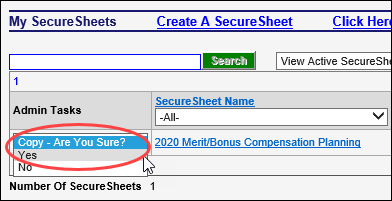
- Rename the copy of the SecureSheet.
NOTE: The Sharing and View set-up that was in the SecureSheet you copied is included in the copy you made. The cell history is not included in the copy.
