Delete Unused Email Addresses in Bulk
When you use SecureSheet year over year, changes to your workforce or updates to your IT infrastructure (e.g., email address changes) may impact your SecureSheet users.
To perform this maintenance of email addresses, you review the email addresses that are in your SecureSheet main Email (User) Administration file in Excel by taking an export of your main Email (User) Administration file, note those that are no longer needed, and then delete them from SecureSheet using the Delete Email(s) tool.
NOTE: If you delete emails from the Email (User) Administration table in SecureSheet, users may still be on the Users tab of a Users-Views SecureSheet(s). Even if they remain on the Users tab, they will not have access to SecureSheet(s) because you removed sharing and deleted their email address here.
Deleting Email Addresses in Bulk
- Login to SecureSheet.
- Click System Administration in the upper right navigation on your SecureSheet home page.

- Click Email (User) Administration.
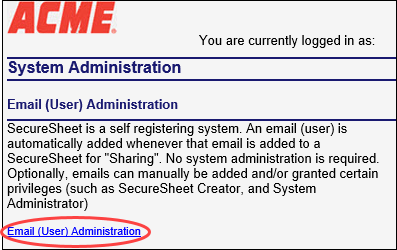
- This is your main Email (User) Administration file; it contains all the email addresses for users of SecureSheet. Click the link to export the email list to Excel.

- Open the exported file in Excel and remove all the rows containing email addresses that you want to keep. Your goal is to have a list of email addresses that you need to delete from SecureSheet.
- Once you have the list of email addresses to delete, format them to easily delete in bulk in SecureSheet:
- Add a column in Excel that concatenates a semi-colon to the end of the email address using a formula like:
=D2&";"
where D2 is the column that contains the email addresses. You will copy this column into the Delete Email(s) tool in SecureSheet.

- Go back into SecureSheet to the Email (User) Administration file (see Step 4) and click Delete Email(s).

- Copy the rows from the Excel email address list with the semi-colon concatenated emails that you want to delete.
- Paste the list of semi-colon concatenated emails into the Enter Email Address(es) Separated By ; box.
- Click Delete.
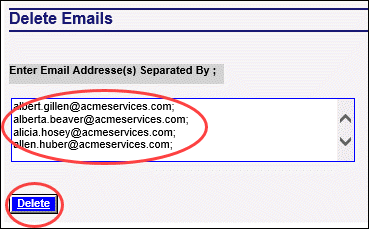
- You will see an alert that changes are saved successfully.
- Click << Go Back to return to the Email (User) Administration file.
- Click << Go Back again to return to the System Administration tools.
