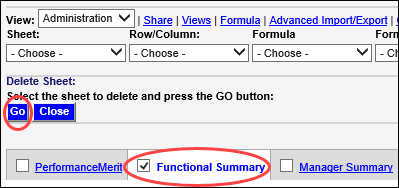Delete a Tab
If you find that a tab is not being used in SecureSheet, you may delete the tab from SecureSheet. When you delete a tab in a SecureSheet, you cannot restore it without having a back-up. Make sure to take a full export of your SecureSheet for reference before deleting a tab.
NOTE: You may have an Excel file that has more tabs than you are managing through SecureSheet. Sometimes a tab may be imported to SecureSheet initially and end up not being used in SecureSheet. You may want to include only necessary tabs SecureSheet to support the processes you are running through it.
Deleting a Tab/Sheet in SecureSheet
- Login to SecureSheet.
- Lock the SecureSheet for maintenance. This informs other administrators that someone is doing significant sheet maintenance.
- Select Administration from the View: drop-down.
- Select Delete Sheet from the Sheet: drop-down.
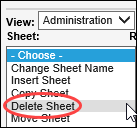
- Select the sheet that you want to delete from SecureSheet (e.g., the Functional Summary tab will be deleted in example below).
- Click Go.