Move a Tab
If you want to adjust the order of tabs in a SecureSheet, you can move the tabs as needed.
NOTE: The order of the tabs beween Excel and SecureSheet do not have to match; SecureSheet matches on the tab name when you are importing. From an administrative perspective, it may be easier to keep the order consistent.
Moving a Tab/Sheet in SecureSheet
- Login to SecureSheet.
- Lock the SecureSheet for maintenance. This informs other administrators that someone is doing significant sheet maintenance.
- Select Administration from the View: drop-down.
- Select Move Sheet from the Sheet: drop-down.
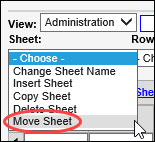
- Select the sheet that you want to move (e.g., the Functional Summary tab will move after Manager Summary tab in example below).
- Click Go. The sheet will move one position to the right.
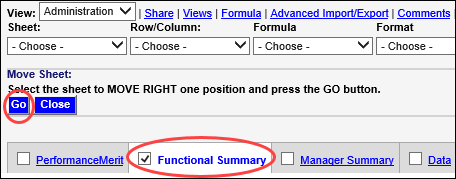
- If you need to move the tab further to the right or if you need to move additional tabs, repeat steps 5-6 until the tab order is set as needed.
- Click Close.
