Format Cells
When SecureSheet is live, administrators may have minor adjustments to make to cell formats. Administrators may use the Format Cells administrator tool in SecureSheet while the sheet is live, and users are active – instead of exporting and importing for minor updates. If you are planning maintenance on the sheet and will be locking, exporting and importing updates, and the cell format updates are not urgent, you may want to consider holding to make them in Excel during the maintenance period.
Video: Format Cells
Formatting Cells
Follow these instructions to format cells online in your SecureSheet:
- Login to SecureSheet.
- Select the SecureSheet from your home page.
- Go to the appropriate sheet in your SecureSheet where you want to format cells.
- Select Administration from the View drop-down.
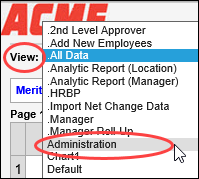
- Select Cells from the Format drop-down.

- The Format Cells options will appear.
- Enter the Cell Range that you want to format, for example, G10:H5000. Be sure to use a colon to delimit the cell range that you want to format.
- Select the formatting options that you want to apply to the cell range. The formatting options include:
Bold
Italic
Underline
Overline
Strikeout
Align
Wrap
Forecolor
Backcolor
Name (font)
Size
Number
Decimals - if you need to update decimals, please select another option (even if it is one you are not changing, like Align, Name or Number) to help SecureSheet identify this formatting change
Currency
1000’s Separator
Negative Number Format
- Click Apply then click Close to return to the Administration view.

Notes about Formatting Cells
- Formatting updates are applicable across all views in SecureSheet.
- If you apply formatting changes online in SecureSheet, Export Values/Formulas/Formats to get the most recent Excel version.
- If you don’t export to start with the most recent Excel version when you intend to make updates off-line, you will overwrite changes that were made online in SecureSheet. Always export first to get the most recent Excel version.
- If you export and make formatting changes off-line in Excel, select the Formats option when you are importing, and be cautious not to select the formulas and values options on the import so you do not overwrite updates made by your users.
