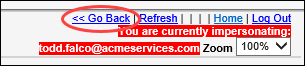Impersonate Users for Admin Testing
During a SecureSheet implementation, the core project team needs the ability to fully test the end user experience prior to go-live.
In SecureSheet, administrators can impersonate another user in their organization and see exactly what that user has been given permission to see based on their security and the views they are shared to in the SecureSheet. This allows administrators to validate that your security is setup properly before go-live.
After go-live, impersonating users is a powerful support tool that allows administrators to troubleshoot issues without having to access another computer or set up a video conference. You can impersonate a user even while the user is logged into SecureSheet.
NOTE: SecureSheet’s audit history logs any changes made by an administrator while impersonating a user.
NOTE: SecureSheet administrators must be shared to every tab in a SecureSheet in order to impersonate a user.
Impersonating Users for Admin Testing
- Login to SecureSheet.
- Select Impersonate Users from the Admin Tasks drop-down next to the SecureSheet Name you are testing.
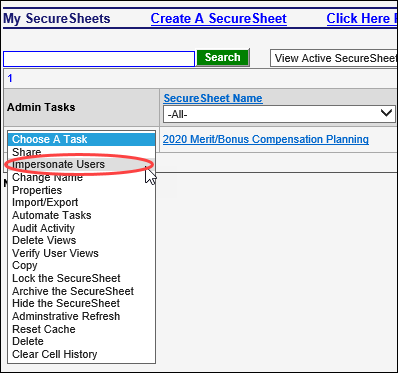
- Select the email of the user you want to impersonate from the Impersonate Users list. The Impersonate Users list contains every user that has been shared to the SecureSheet.
- Use the Search functionality to locate a specific user.
- You can sort on either the Email or Name column, ascending (first time you click on heading) or descending (second time you click on heading).
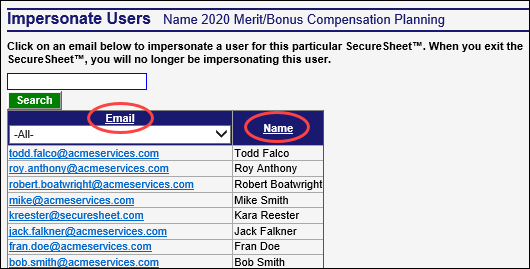
- The Views for the user that you are impersonating will be available from the Views drop-down. The name of the user that you are impersonating will be highlighted in red in the upper-right (as a reminder that you are impersonating).
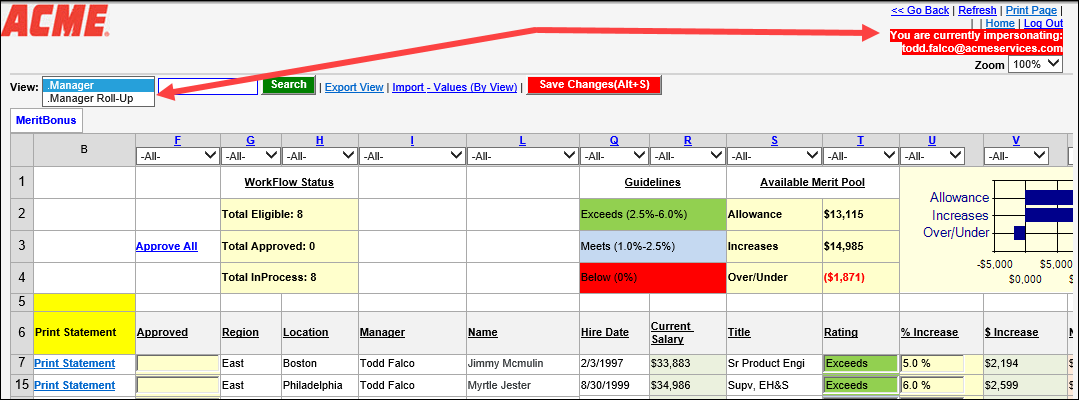
- To return to your user permissions, click << Go Back.