Statement Column Mapping and Scenarios
SecureSheet can transfer your statement template(s) from Excel or Word into tab(s) in your main SecureSheet. The SecureSheet Support Team will assist in setting up your statement(s) in SecureSheet so that they can be generated at the end of your cycle. See the Statement Setup Process for more detail.
Statement Column Mapping and Scenarios
- In your template(s), either in Excel or Word, everywhere there is a unique value, identify the corresponding column from your main tab in SecureSheet where that value can be found. Also identify any scenario where a paragraph(s) or a line(s) of the template needs to be hidden (based on logic that can be applied from the values in your main tab, e.g., hide when Department = "Sales"). For example:
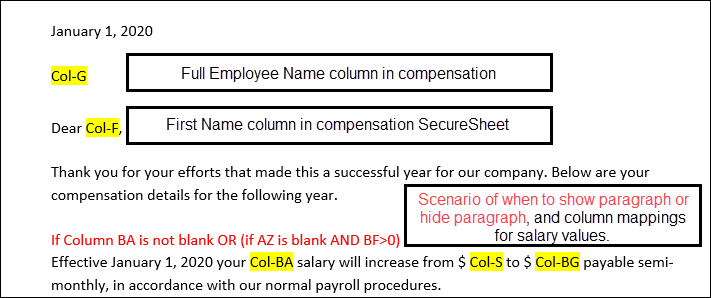
- Upload your template to File Attachments in SecureSheet.
- Let the SecureSheet Support Team know if there are any employees who will not be receiving a statement, but may still have a row in the SecureSheet. Logic will be added that removes the statement export from those employee rows.
- If applicable, email the logo or header image file in .png or .jpg format to SecureSheet Support.
The next steps the SecureSheet Support Team will execute are:
- Design statement tab(s) in your main SecureSheet,
- Create formulas in the statement tab(s) that map to the row values from your main SecureSheet tab to pull the specific row values into the columns you have identified in the mapping
- For example: =INDIRECT("'Merit'!"&"R"&$N$3)
- Build formulas to apply logic to show or hide paragraphs or values in your statement(s) to support the scenarios defined by you
- For example: =IF(AND(ISBLANK(INDIRECT("'Merit'!"&"AZ"&$N$3)),INDIRECT("'Merit'!"&"BF"&$N$3)>0),"Show","")
- Set up the All Data (View Only) view to export statements so you can verify statements,
- Add statement export logic to the end user views that will have the ability to export statement(s).
NOTE: Client administrators may perform any/all of the statement setup tasks as desired. The SecureSheet Support Team is available to guide the knowledge transfer of the Statement Setup Process.
