Upload to File Attachments in SecureSheet
The File Attachments area in SecureSheet is a secure file sharing tool that allows:
- Sharing your initial Excel model with the SecureSheet Support team
- Sharing end user instructions from within your SecureSheet
- Storing images that are used to produce statements at the end of your planning cycle
Initially, there will be two folders in your File Attachments: files and images.
- The files folder allows excel and pdf files to be uploaded. Excel files must be password protected.
- The images folder allows png and jpg files to be uploaded. This folder stores your site logo and any other image files required on your statements.
Upload a File
- Login to SecureSheet.
- On the My SecureSheets home page, click File Attachments.
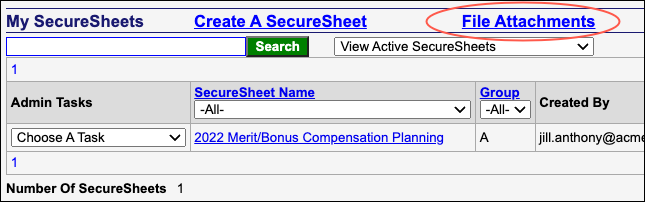
- Select the Files or Images folder from the Choose The Folder: dropdown. This is the folder that you want to upload a file into (Excel or .PDF files into Files, .png or .jpg files into Images).

- Find the file that you want to upload to the site:
a. Click Choose File. Your file system will appear. Select the file you want to upload. The file name will appear next to the Choose File button.
c. Click Upload. Your file will appear in the File Name list.

Email the SecureSheet Support Team to inform that you have uploaded a file for review.
Download a File
- Login to SecureSheet.
- On the My SecureSheets home page, click File Attachments.
- Select the file you want to download from the File Name list.

- Depending on your browser, your open and save options will appear and you may open and/or save the file.
NOTE: When you download the file, it will have an .aspx or an .aspx.pdf file extension when it is downloaded, and the file name will be from the file export. It will not be the name of the file as it is stored in the Files or Images folder in SecureSheet. You may go to your Downloads folder in the file system and rename the file to change the extension from .aspx.pdf to .pdf or .xlsx. The file will then open with the associated application for that file extension.
