End User Instructions
End User Instructions
There are multiple approaches available to provide end user instructions. Use or combine any of the options to meet the needs of the users in your organzation.
- Direct users to SecureSheet Help as their navigation guide.

- Provide user instructions in a PDF file that users can access through a link in your SecureSheet.
- Use the SecureSheet Help documentation as a starting point for user-specific instructions - copy, paste, then modify with screen shots and process steps unique to your organization. The link can be placed in a header row on your planning tab, for example:
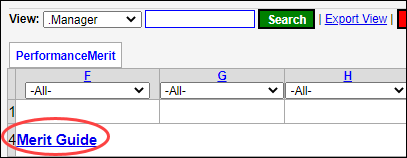
- To add a link to a pdf file of end user instructions:
- Upload your user instructions PDF file to the files folder in File Attachments.
- In whatever cell(s) you want the end user instructions link to appear for your end users, add this syntax to those cell/s:
- sfile/folder name/file name in file attachments/text to display where:
- folder name is the name of the folder in File Attachments where your user instructions file is stored,
- file name in file attachments is the exact file name of your end user instructions pdf file that you have uploaded into the folder in file attachments (note: you may link to different instruction files by view if needed),
- text to display is the text that will appear in the link. The link text is your choice.
- For example: sfile/files/SecureSheetUserInstructions.pdf/See Merit Guide Online
- This instruction file link will popup the instructions in another browser tab. If you download the file, it will have an .aspx.pdf file extension (or some other file type) when it is downloaded, and the file name will be from the file viewer in the browser (not the name of the file as it is stored in the Files folder in SecureSheet). You may go to your Downloads folder in the file system and rename the file to change the extension from .aspx.pdf to yourfilename.pdf.
- For example: sfile/files/SecureSheetUserInstructions-Download.pdf/Download Merit Guide
- If you want to give your users an option to download the instruction guide without having to change the name (and not have it popup in another browser tab), you may save your instruction file with the word "download" in it, and the link will then download the instruction file without popping it up in a browser.
- NOTE: You may have two instruction files in the Files folder in File Attachments - one that is for accessing instructions online, and the other that is to download the instructions (without having to change the file name or type).
- If you have a different set of instructions based your different groups of users, you may provide different instructions per view in SecureSheet. If this is the scenario, instruction links may be added to different header rows (and hidden on views as needed) or they may be added using the Summary Calcs field on each view. Discuss your scenario with the SecureSheet Support Team as needed.
- Link to a portal/internal webpage in your organization.
- In whatever cell(s) you want the link, use this syntax:
- https://www.ourhrhelpportal/somethingelse/thislocationonline.aspx/DT=Click to access Compensation Guidance portal
- where your internal online location address is first
- and the text you want displayed for end users to click is next
- Add an Instructions tab to your main SecureSheet (named whatever you would like: e.g., Guidelines, Process, Instructions) and provide instructions there, for example:
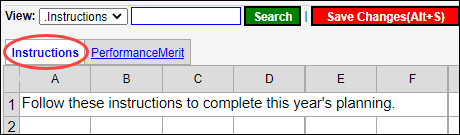
- Use a few header rows to give targeted end user instructions, and include a link to a pdf file, for example:
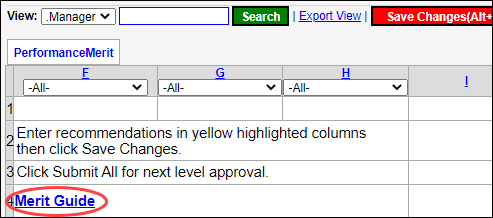
Links to the Most Common End User Task Topics
Here are some links to the most common end user help topics that can be copied/pasted/exported to PDF and converted into word and customized with your own screen shots as needed for your end users:
- Login to SecureSheet
- Navigate in SecureSheet
- Search Tips
- Export to Excel
- Import Values by View
- FAQs (the first several questions on this list are just a different way of getting at the same information in the topics above but may be helpful)
