Work with Conditional Formatting
SecureSheet supports as many conditional formats as you want to add into your structure. They work as they do in Excel with the following exceptions:
- SecureSheet does not support "contains" or "like" conditions.
Conditional formats import to your SecureSheet when it is initially created. Conditional formats may be updated offline using the Import/Export tools.
If desired, conditional formats may be adjusted online, and when your SecureSheet is active. You may update conditional formatting online in an active SecureSheet without putting it on maintenance lock.
Adjusting Conditional Formatting Online
- Select the SecureSheet from your home page.
- Go to the applicable tab within your SecureSheet where you need to add or modify a conditional format.
- Select Administration from the View drop-down.
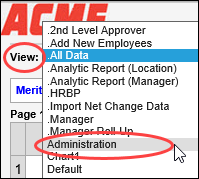
- Select Conditional Formats from the Formula drop-down list.
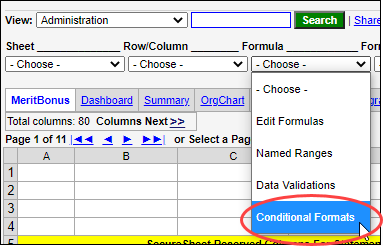
- Enter the Conditional Format properties by entering a cell range and identifying the condition qualifiers as needed:
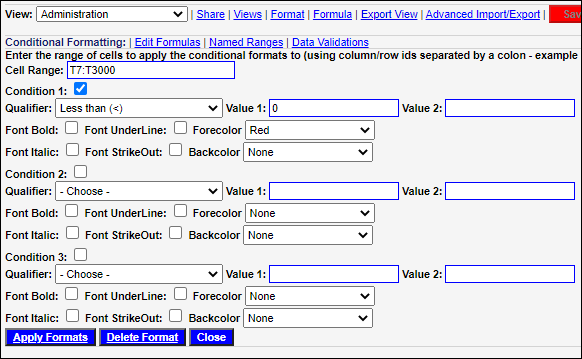
- Click Apply Formats.
- Click Close.
NOTE: If you want to delete a conditional format from a range of cells, enter the Cell Range, leave the conditions blank, and click Delete Format.
