Add an Approve or Submit All Link to a Column
If your process includes you planning managers acknowledging submittal of their input, or approval of recommendations, at one or many levels, you may have status columns built into your structure. It may be convenient for your planning managers to have a "Submit All" or "Approve All" option, so that they can set the status for all rows in their view at the same time. The label can be whatever word(s) you set up in the link.
The "Submit All" link may be set up per view.
Add a "Submit All" Link to a Column
- Click Views to enter View design mode.
- Select the view you want to add the link to from the View drop-down list.
- In the Summary Calcs field, add the following syntax to create the link: A1=THIS;N4="vexit/copy|c|N|v|Submitted/Submit All" where:
- N4 and N are the specific cell where you want the link placed and N is the column that will be filled with the value you specify.
- Submitted is the value that will populate the column when the user clicks the link is clicked.
- Submit All is the link label that will appear in the cell you specified.
- Click Save View.
- Repeat steps 2 - 4 for each view where you want to add a link. The status column will change from view to view, so you will modify the syntax accordingly.
Note: To prepare for supporting end users, add the "Submit All" link to your All Data (Edit) view, and also follow the steps to add a "Un-Submit All" link to your All Data (Edit) view.
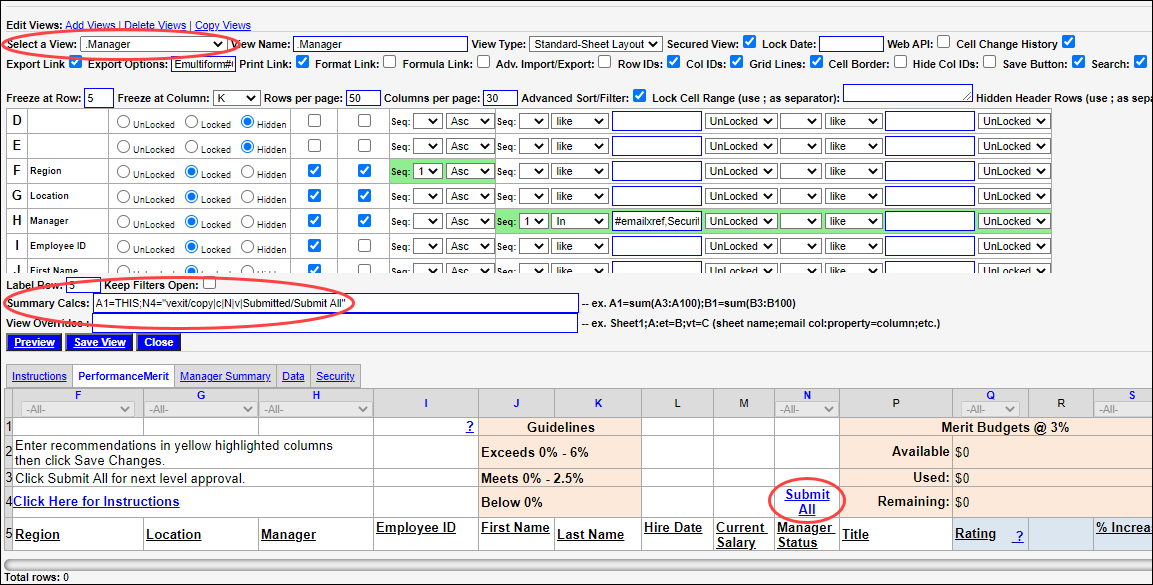
Add an "Un-Submit All" Link to a Column for administrators
As a preventative step for the time when an end user clicks the "Submit All" column but was not ready and needs to reverse it, set up an Un-Submit All link on one of your administrator views (e.g., All Data (Edit)) so that you can take away the status in this scenario.
- Click Views to enter View design mode.
- Select the All Data (Edit) view from the View drop-down list.
- In the Summary Calcs field, add the following to the syntax: A1=THIS;N4="vexit/copy|c|N|v|Submitted/Submit All";N4="vexit/copy|c|N|v|/Un-Submit All"
- Click Save View.
