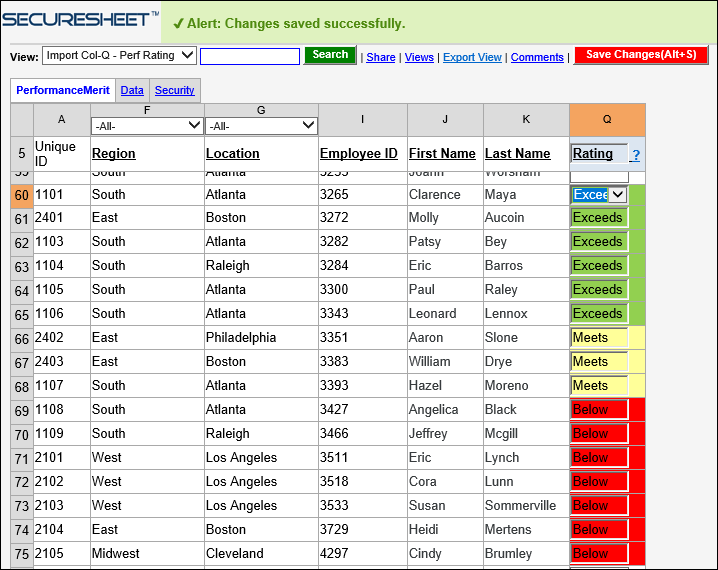Copy and Paste Values Into a Column or Range of Columns
When you need to update values only in a column or a range of columns, you may copy values from Excel and paste them into SecureSheet.
Copy and Paste Values into a Column or Range of Columns
- Login to SecureSheet and open the View that you will use to paste values.
NOTE: This may be a view that was set up especially to maintain just the column or range of columns you need to update, or it may be one of your other admin views where you can update values (e.g., All Data (Edit) or Add New Rows).
- Open the Excel file with the values that you want to copy and paste into SecureSheet.
NOTE: Most important when using copy/paste is that the order of the rows and columns (if pasting into more than one column) in Excel exactly matches the order of the rows and columns in SecureSheet. The way to ensure this is to export a view in SecureSheet to Excel and make your updates in that exported file.
NOTE: If you are using the Import Values (by view) tool instead of copy/paste, and you sorted (i.e., had the ability to sort) your exported Excel before importing, SecureSheet will match on the Unique ID in Column A, so the row order is not important when you use this approach to update column values.
- Select the values you want to copy from Excel. You may either right-mouse click can select Copy or click ctrl+C to copy the values. Copy only values from the column(s) that is UnLocked in SecureSheet that you will be pasting into.
- In this example, Column Q is the source column; the other columns are included for reference and filtering if needed.
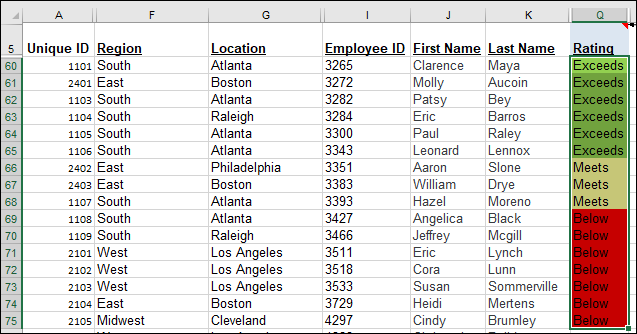
- Go to the View you will paste into in SecureSheet.
- At the edge of the starting cell for the column or range of columns you are pasting into, right-mouse click and select Paste.
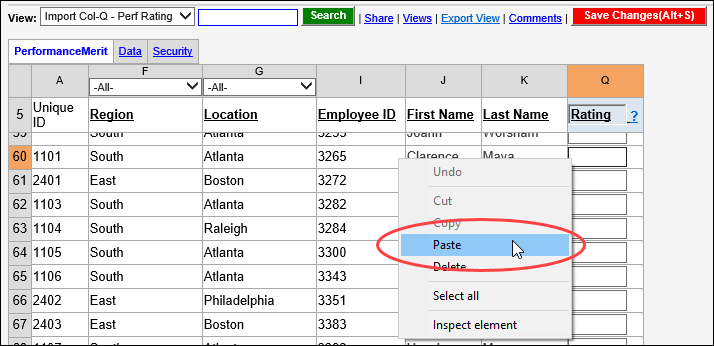
- Click Save Changes to save the values you pasted into SecureSheet.
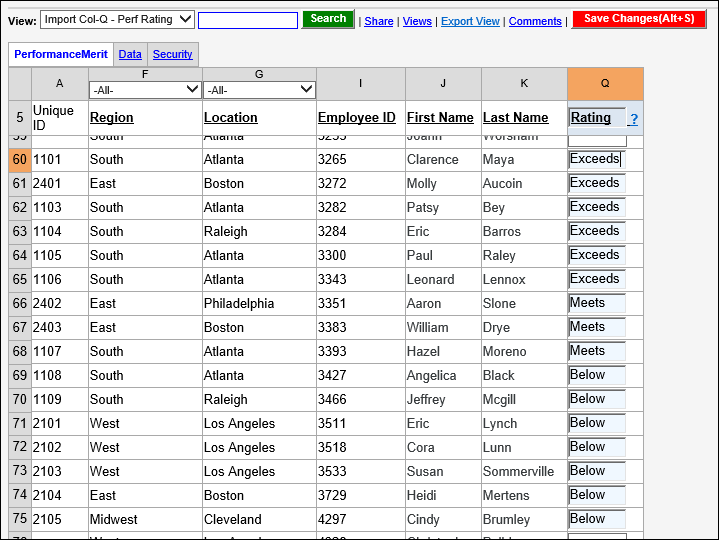
- Continue copying and pasting values as needed.
NOTE: If any of the columns you paste into have conditional formatting, data validations, or drop-down lists, they will take affect after you save changes.